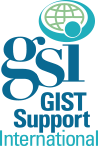The archives contain all posts, including those for the current day. Posts appear on the archives moments after they are sent. You can therefore use the archives to read and send mail to the listserv.
You can easily access the archives to read and send mail while away from home without remembering anything except your password. Google for GIST Support International or enter in our address www.gistsupport.org.
To access the archives now, link here.
You will be asked to log in with your password before viewing the archives. If you have not set up a password yet just follow the instructions to do so. Once you set up a password, as long as you do not “log off” then you will not need to enter the password again if you are still using the same computer and you have not deleted the cookie. Choose a password you can remember easily (or write it down in your wallet) so you can access the mail from a different computer while you are away from home.
If you are subscribed to the Pediatric & Carney Triad listserv and you want to access that list, then click “Subscriber’s Corner” on the top horizontal blue bar and select that list to view.
Quick access to recent mail
If you want to see recent posts, just click the name of the current month in the list showing onscreen. The month’s posts will appear, grouped by subject header so you can follow threads by topic.
There is a gray bar at the top of the screen, with the word “Preferences” at the right of the screen. Click “Preferences” and then Click the tab labeled “Archive Preferences” to sort the posts either by date (most recent first versus in chronological order) or by a different desired setting. After choosing the preferences you want, click the box at the bottom right of the screen to SUBMIT your changes.
Sending mail from the Archive
When you are reading messages using the Archive, you can respond to the post that is showing on-screen by clicking “reply.” If you choose “to the poster” your reply will go ONLY to the peson who sent that message. If you choose “to the list” your reply will go to all 1000 people on the list. OR you can click one of the other options.
To post a new message on a new topic, the easiest way is simply to click “reply” to any message, delete the topic line and add your own new topic, and then write your post and click “send.”
Reading mail away from your home computer
Use the archives to read the list mail when you are away from home. Just follow the steps listed above for “Quick access to recent mail”. You can also respond to posts or initiate new messages on a new subject from the archives. Just click on the button-bar icons for the action of your choice.