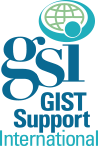The archives contain all posts, including those for the current day and those from the past. You can search to do things such as:
- See today’s posts
- View all posts in a range of dates
- Search for all messages from a particular sender
- Search for messages with a certain subject header
- Search for messages containing a certain word.
To access the archives, link here.
You will be asked to “log in” with your password before viewing the archives. If you have not set up a password yet just follow the instructions to do so. Once you set up a password, as long as you do not “log off” then you will not need to enter the password again if you are still using the same computer and you have not deleted the cookie. Choose a password you can remember easily (or write it down in your wallet) so you can access the mail from a different computer while you are away from home.
Here is the page where you set your password: login & password link
If you have forgotten your password, go to this link where you can re-set a new password.
Specific Archive Searches

From the list of options illustrated in the screen photo above, click “Search Archives” and you will reach the search page.
From the Search page (shown below) enter your desired search items and click the “Submit” button at the bottom. For example, to find all posts on rash associated with Gleevec, you could go to the top box on the Search page and enter the following: rash and Gleevec. In contrast, if you wanted ONLY those posts that had “rash” actually in the subject line of the posts, then try entering rash in the box labeled “subject contains” in the lower section titled Narrow Search (see below).